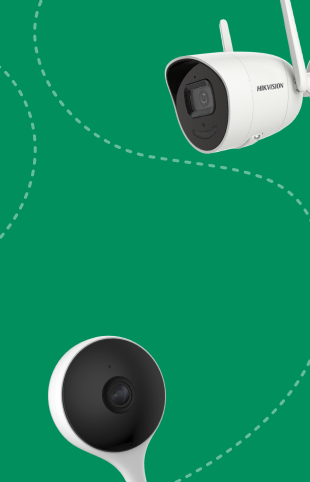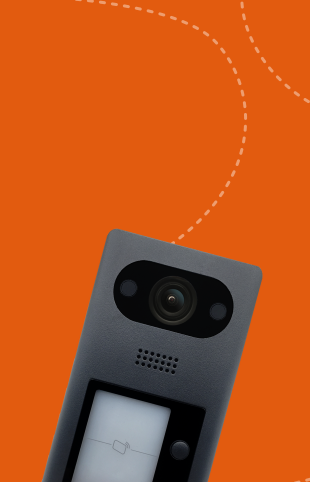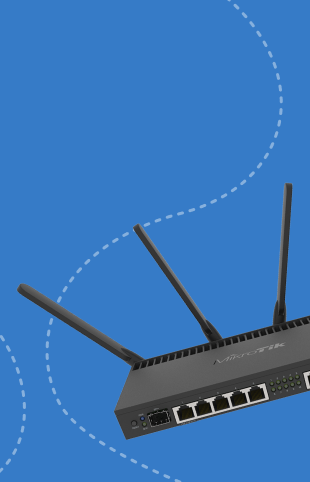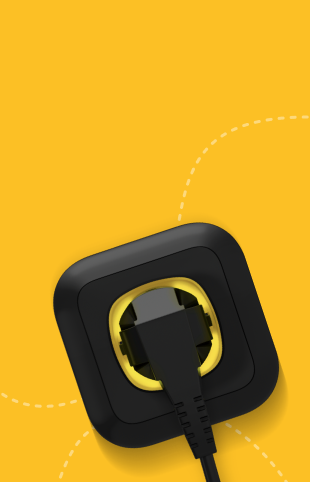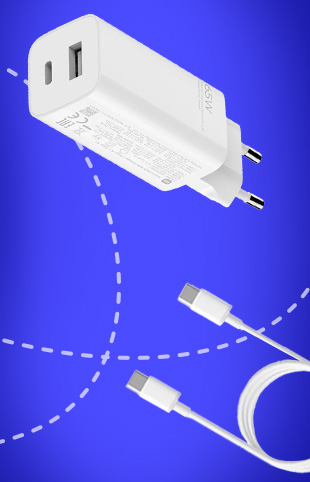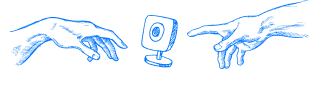Frequently Asked Questions
We`ve collected answers to the most popular customers` questions.
Deal with your problems quickly and effectively.

In the device interface, put a flag for the desired type of service. Click "Buy" and then follow the instructions to complete the purchase. After completing the subscription to the cloud service, you will go to other menu functions.
It is necessary to enable notifications on the device, for example, when motion is detected. Notifications are usually enabled by default.
You will receive a message from the program. Turn on notifications in Settings -> Notifications on your iPhone or About Me -> Settings -> Notifications in Imou APP.
Check a high-speed Internet connection (more than 1.5 Mbps).
Note: Video is recorded according to the chosen events and standard definitions. There are no limits of the stored data amount.
High-speed Internet connection (more than 1.5 Mbit/s).
When using iOS devices, the system version must be 9.0 or higher, when using Android devices - 5.0 or higher.
Make sure that the camera has the latest microprogram version.
Check whether a memory card has been installed correctly.
To update the list of devices, at the top of the IMOU home page, pull down the interface.
Go to the necessary menu point in order to check the status of your device. If the memory card status is shown as "OFF", click "Format storage device". You will need to enter the device password, then the status will turn to "ON". After that you can start recording video, for example, when motion is detected.
Log in to your IMOU account.
Select the device you want to share, go to the previous page.
Click the "Share" icon in the upper right corner of the screen.
Select General Device Sharing.
Click "Add user to share", enter the IMOU account details, then click "Save" in the upper right corner of the screen. You can also click Cancel to block sharing.
The account you have shared with other users will get access to the shared device. The owner of this account can view and play recordings, but he will not be able to change the device settings.
Your device can be shared to maximum 6 accounts.
Have a nice exchange of information!
To get started, you need to click the "Оn"button at the right corner in the top of the screen on the main page.
In case of "Subscription error", we recommend to follow these steps:
Receiving messages from the program. Turn on notifications in Settings -> Notifications on your iPhone or About Me -> Settings -> Notifications in Imou APP.
Activate this event on the device.
Make sure your device is connected to the Internet.
After a successful subscription, you will receive a message.
Number of devices in IMOU accounts is unlimited. It means that you can connect any number of them.
This quite common problem can have several causes:
The camera is far from the router/Wi-Fi access point.
There are too many obstacles between the router and the camera that influence the signal quality in negative way.
Many clients that consume too much bandwidth are connected to a Wi-Fi access point .
There are too many Wi-Fi signals nearby that create obstacles.
The channel bandwidth is too low.
Decisions:
Place your smartphone at the camera location and check the stability of the Wi-Fi signal.
Ask your Internet provider whether your channel has sufficient bandwidth. Check the situation with other apps in the same network.
Switch the Wi-Fi channel in your router settings to reduce the level of Wi-Fi interference.
This quite common problem can have several causes:
The camera is far from the router/Wi-Fi access point.
There are too many obstacles between the router and the camera that influence the signal quality in negative way.
Many clients that consume too much bandwidth are connected to a Wi-Fi access point .
There are too many Wi-Fi signals nearby that create obstacles.
The channel bandwidth is too low.
Decisions:
Place your smartphone at the camera location and check the stability of the Wi-Fi signal.
Ask your Internet provider whether your channel has sufficient bandwidth. Check the situation with other apps in the same network.
Switch the Wi-Fi channel in your router settings to reduce the level of Wi-Fi interference.